Gmail App Tutorial 2025| Master Mobile Email & Boost Productivity
Bold fact: Millions of Gmail users never change the app defaults — and lose hours to inefficient email habits. This guide gives step-by-step, copy/paste actions to speed up your mobile email (Android & iOS), plus recent AI updates and security must-dos so you waste less time and stay safer. Read this now and apply 3 changes in 5 minutes.
Why the Gmail mobile app matters today
Mobile email is not “lighter” desktop email — it’s how many people run their day. Gmail’s mobile app now surfaces powerful features (snooze, schedule send, smart replies, and integrated AI via Gemini) that let you finish tasks without opening a laptop. That means better responsiveness, fewer open tabs, and a cleaner workflow if you configure the app correctly. Recent updates (Material 3 touches and AI sidebar) make some features faster to access on both Android and iOS.
Recent updates you should know (Gemini, Material 3, tablet layout)
Google has been rolling out interface and feature updates: a more unified Material 3 look on iOS, a flexible split-pane layout for tablets and foldables, and an AI/GenAI sidebar for Workspace users (Gemini) to generate or edit content inside drafts and side panels. If your app doesn’t show these yet, check Play Store / App Store updates or wait a staged rollout.
Quick wins — 10 things to change now (fast actions)
Do these immediately — each takes under 60 seconds but gives big returns.
- Set swipe actions: change left/right swipe to archive, snooze, or delete (Android: Settings → General settings → Mail swipe actions).
- Enable important notifications only: under Settings → Notifications → choose “High priority only” or per-label notifications.
- Turn on Conversation View: (or off) depending on how you like threaded messages (Settings → Conversation view).
- Activate Smart Reply & Smart Compose: save typing time by enabling these AI-assisted replies in Settings.
- Set Undo Send: increase cancellation window to 10 seconds on mobile (Settings → Undo Send).
- Customize swipe to Snooze: if you use snooze often, set a swipe to snooze instead of archive.
- Use scheduled send: draft and tap the arrow near Send → Schedule send for better timing.
- Enable inbox categories: Primary / Social / Promotions to auto-sort promotional mail away from focus mail.
- Use default Inbox type: choose Priority/Unread/Starred depending on how you triage.
- Secure your account: add 2-step verification and app lock (if available) for extra mobile security.
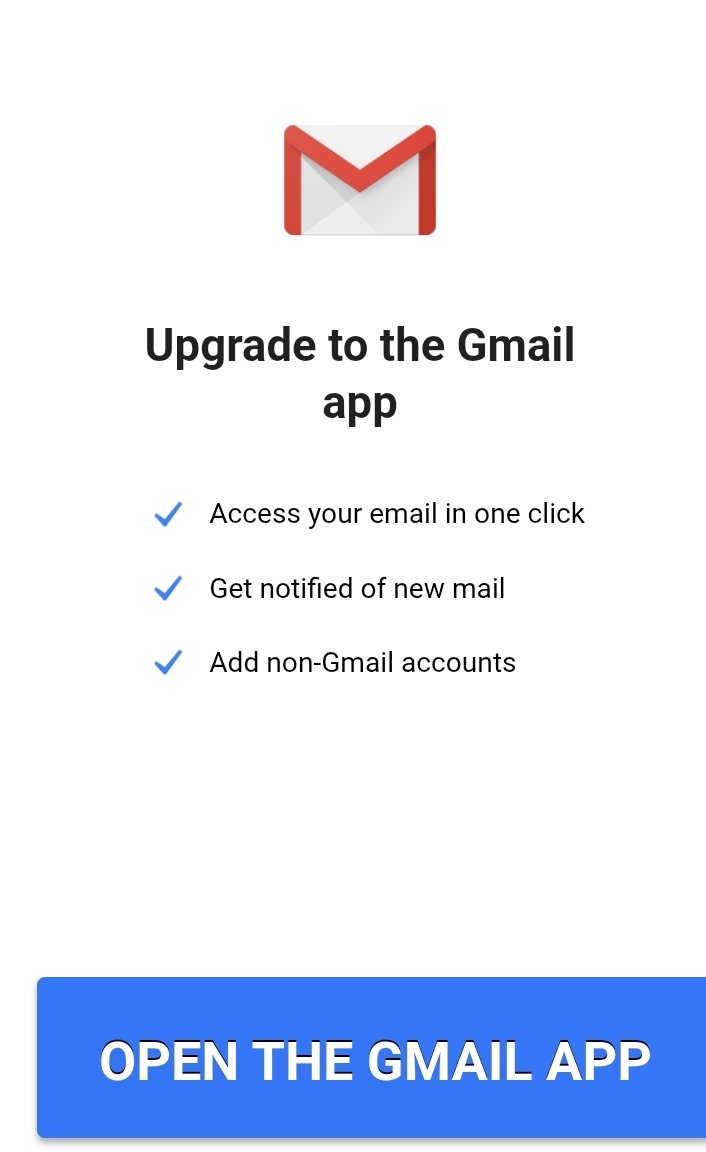
In-depth settings walkthrough (Android vs iOS)
Android and iOS Gmail share many features but differ in settings layout and some capabilities. Below are the exact places to look for the most useful options.
General settings: themes, default inbox, conversation view
On Android: open the Gmail app → tap ☰ → Settings → General settings. You’ll find Mail swipe actions, Default inbox, Conversation view, Undo send, and Smart features here. On iOS, open Gmail → ☰ → Settings; some items are nested under your account name. Adjust themes (Light / Dark / System default) and choose Conversation view based on whether you prefer threaded messages.
Gmail account sync, data usage, and offline mode
Mobile sync can be a battery drain. Under Settings → Manage accounts, choose sync frequency and whether to sync attachments. You can restrict background data per app in Android system settings to save battery. Offline access is available on web; for mobile, consider using the Gmail app with selective sync and downloading attachments selectively to save data.
Powerful productivity features (workflows)
Schedule send, snooze, and undo send — exact steps
Schedule send (mobile): Compose a message → tap the three-dot menu or the down-arrow next to the Send button → choose “Schedule send” → pick a suggested time or choose a custom date/time. This removes the hassle of sending at inconvenient times and helps with follow-ups across time zones.
Snooze (mobile): Swipe (configured swipe) and choose Snooze, or open the message → tap Snooze icon (clock) → pick a time. Snooze removes the mail from Inbox and returns it at the scheduled time.
Undo send (mobile): After sending, watch for the small “Undo” snackbar at the bottom of the screen — tap within the configured seconds window. Increase the Undo Send window in Settings if you need more time.
Use labels, move-to-label, and multiple inboxes on mobile
Labels are the mobile equivalent of folders with more flexibility. To apply a label on mobile: select a message → tap the three-dot menu → Apply label → choose or create a label. You can move messages between labels similarly. For heavy users, create filters on the desktop that auto-apply labels so the mobile app displays organized mail without manual effort.
Bulk actions and time-saving gestures (select > apply)
Bulk-managing messages on mobile is often overlooked. Use long-press to select a message, then tap other messages to multi-select. After selecting, use the top action icons to Archive, Delete, Label, or Mark as read. For large cleanup tasks, run a filter on desktop and then manage the smaller set via the app.
AI & automation (Gemini, summaries, smart chips)
Google is integrating Gemini and generative AI features into Gmail — starting with Workspace accounts and gradually rolling to personal accounts. These features can include draft suggestions, image generation for messages, and content summaries in a sidebar. The exact availability depends on account type and rollout stage; check your app’s sidebar or compose window for “AI” or “Assist” buttons.
Where to find Gemini features in the app and how to use them
Look for an AI / Assist icon in the compose window or app sidebar (Workspace users first). Use it to:
- Generate draft text from a brief prompt (e.g., “Write a short project update”).
- Summarize long email threads into a 2–3 sentence recap to speed inbox triage.
- Create quick reply options or subject-line suggestions.
Remember: always review AI-generated content for accuracy and privacy before sending. AI features are designed to save time but still require human oversight.
Create templates / canned responses on mobile
Gmail templates (canned responses) are easiest to create on desktop (Settings → Templates), but once created they appear on mobile too. Use templates for repetitive replies: open Compose → three-dot menu → Templates → choose your saved response. This saves repeated typing for confirmations, standard replies, or support messages.
Security & privacy essentials for Gmail mobile
App lock, 2-step verification, confidential mode tips
Protect your mailbox by enabling 2-step verification (2SV) and using device security (PIN, biometric). Workspace users can use app-level controls and admin policies. Confidential mode helps for sensitive messages — you can set expiration and require SMS passcodes. Note: confidential mode restricts actions like forwarding, but recipients can still screenshot or photograph content, so treat confidential mode as deterrent, not perfect security.
Recognizing phishing on mobile and reporting spam
Phishing is easier on mobile because screens are small. Check sender address carefully, avoid clicking links from unknown senders, and use Report phishing / Report spam options in the three-dot menu. If you suspect compromise, change your password and run Google Account Security Checkup immediately.
Power-user hacks & advanced tips
Use external keyboard shortcuts, keyboard dictation, and calendar integrations
If you use a tablet with a keyboard, many Gmail keyboard shortcuts work (try composing with CMD/Ctrl combos). On mobile, voice dictation (keyboard mic) speeds replies—practice short, clear phrases for accuracy. Use “Add to Calendar” actions from messages (e.g., flight or reservation emails often show quick add options) to avoid manual entry.
Backup, export, and offline access tips
Regularly export important mail using Google Takeout or enable a third-party backup if email is critical for work. For offline access on mobile, save attachments to Google Drive or device storage as needed. Backups are inexpensive insurance against accidental deletion.
Troubleshooting common app problems
Notifications not working, sync issues, missing messages
- Force-close and reopen the app; ensure background data is enabled (Android) or background app refresh (iOS).
- In Settings → Accounts → Gmail, check Sync is enabled and the account shows recent sync times.
- Clear app cache (Android) or reinstall the app if issues persist.
- If emails are missing, search with
in:anywhereon desktop or mobile to find archived/trash items.
App update quirks and rollback advice
Sometimes new versions change UI or remove features. If an update breaks workflows, check the Play Store / App Store release notes and consider reconfiguring settings. Rolling back is possible on Android by installing a prior APK (advanced; be cautious). For most users, waiting a staged rollout or contacting Google Support is safer.
Quick reference cheatsheet (copy/paste steps)
Top 20 mobile commands and where to find them
- Set swipe action (Android): ☰ → Settings → General settings → Mail swipe actions.
- Snooze a message: Open message → tap Snooze (clock icon) → pick time.
- Schedule send: Compose → tap down-arrow next to Send → Schedule send.
- Apply label: Select message → three-dot menu → Apply label.
- Bulk select: Long-press a message → tap others → use top icons for actions.
- Use Template: Compose → three-dot menu → Templates → choose template (desktop to create).
- Enable Smart Compose: ☰ → Settings → Smart features & personalization (toggle).
- Report phishing: Open message → three-dot menu → Report phishing.
- Undo send: After sending, tap Undo in bottom bar (within configured seconds).
- Find unread messages: Search bar → type
is:unread. - Find archived messages: Search bar → type
in:all -in:inbox. - Change notifications per label: ☰ → Settings → Notifications → Manage labels.
- Export mail (Takeout): Desktop → takeout.google.com → select Mail.
- Access AI/Assist: Look for Assist/Gemini icon in compose or sidebar (Workspace rollouts vary).
- Enable dark theme: ☰ → Settings → Theme → Dark.
- Set default reply behavior: ☰ → Settings → Default reply action.
- Delete a message: Swipe configured action or open message → trash icon.
- Archive a message: Swipe or open → archive icon.
- Mute conversation: Open message → three-dot menu → Mute.
- Offline reading (save attachment): Open attachment → Save to Drive / device.
Frequently Asked Questions
Q: How do I change swipe actions in the Gmail app?
A: On Android: open Gmail → ☰ → Settings → General settings → Mail swipe actions — choose Left/Right to Archive, Delete, Mark as read, Move to label, or Snooze. iOS has similar options but the layout differs slightly. 25
Q: Where is Schedule Send on mobile?
A: In Compose, tap the down-arrow or three-dot menu next to the Send button and choose “Schedule send.” Pick a suggested time or set a custom date/time.
Q: Can I use Gmail’s Gemini AI features in the mobile app?
A: Gemini features are rolling out to Workspace and personal accounts in stages. Look for an Assist or AI icon in the compose window or app sidebar. Availability depends on account type and rollout timing. Always proofread AI-generated text. 26
Q: Why aren’t my notifications showing on Android/iOS?
A: Check app notifications (Android system settings / iOS Notification settings), verify Gmail background data or Background App Refresh is allowed, and ensure per-account notification settings are configured inside the Gmail app. Force-stop and reopen the app if needed.
Q: How do I secure Gmail on my phone quickly?
A: Enable 2-step verification, use a strong device lock (PIN/biometric), review devices on your Google Account Security Checkup, and avoid using public Wi-Fi for sensitive email actions. For Workspace accounts, ask admins about app policies and device management.