Move from Outlook to Gmail — Start Your Migration Now
Want your old Outlook messages in Gmail without a headache? Good — you’re in the right place. In this guide I’ll walk you through the realistic, battle-tested ways to move mail, calendars, and contacts from Outlook into Gmail (or Google Workspace) and keep your sanity intact. Short answer: use Google’s tools when you can; use Outlook+IMAP drag-and-drop when you must; and pay for a migration service for scale. But let’s not skip the obvious: there are decisions, trade-offs, and a few gotchas. Read calmly; migrate confidently.
Why migrate? Quick benefits and realistic tradeoffs
People move from Outlook to Gmail for reasons that are totally practical: unified search, better mobile experience, Google Workspace collaboration, or company policy. Gmail’s search is fast. Labels are flexible (but they are not folders — and that matters). If you’re moving a business domain, admin tools make the process repeatable. If you’re a single user with a few gigabytes of mail, the manual route is quick and free.
When to choose Gmail (personal) vs Google Workspace (business)
If you’re a personal user with a single account, use Gmail’s built-in import or IMAP. If you run a company or manage several mailboxes, use Google Workspace and the Workspace migration tools (they’re built for scale, preserve metadata better, and let you migrate many accounts centrally).
What changes—folders vs labels, threads, and search behavior
Outlook’s folders map poorly to Gmail’s labels. When you import, plan a mapping: a folder permanently archived in Outlook usually becomes a label in Gmail. Threads behave similarly, but watch out for nested folder structure — that may become a flat label set unless you create label prefixes intentionally.
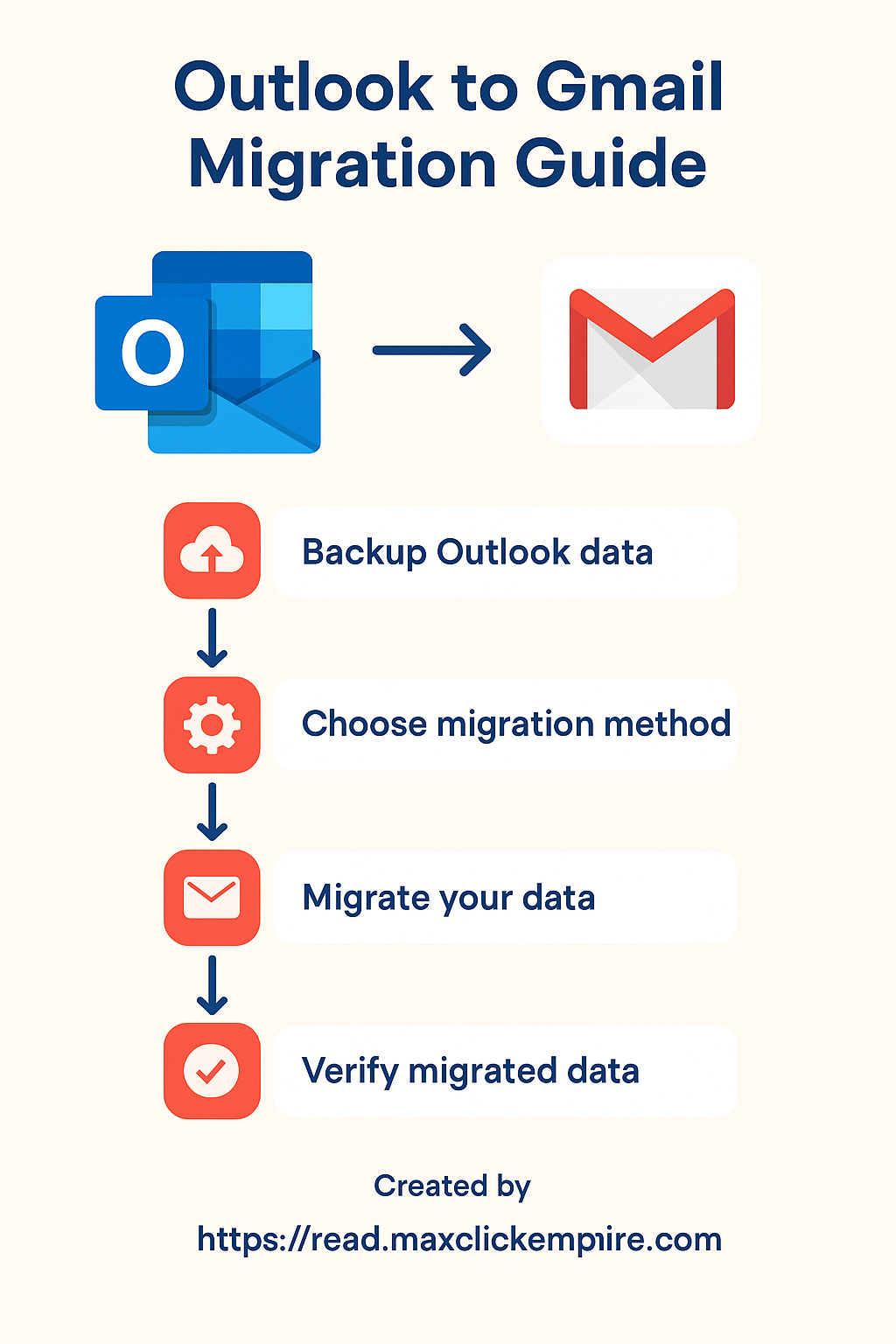
Pre-migration checklist (must-do before you start)
Rushing causes regrets. So do these first.
Inventory: mailbox size, PSTs, shared mailboxes, calendars, contacts
Know what you own. Run these checks:
- Mailbox size (GB). Check Outlook’s account properties or admin console.
- How many PST files? Are any encrypted or password protected?
- Shared mailboxes and delegation: who needs access after migration?
- Calendars and contacts — do you need to migrate them too?
Backup: create a local PST backup & Google Takeout (why both)
Make two backups: export a master PST from Outlook and optionally use Google Takeout (post-migration) to keep a copy of Gmail. Backups are cheap; re-doing a migration is not.
Storage math: how to calculate needed Gmail storage & quota options
Add your mailbox sizes and give yourself a margin for attachments. Personal Gmail has limits; Workspace admins can buy storage for users. Pro tip: compress old attachments or archive older mail offline to reduce cost and time.
Security: 2FA, app passwords, and admin permissions
Turn on two-factor authentication on both source and destination. For some migration tools you’ll need to create an app password or enable OAuth scopes. If migrating many work accounts, confirm you have the required admin privileges first.
Official migration methods (best first)
Start with the official tools: they’re free, supported, and built to preserve metadata.
Google Workspace Migration for Microsoft Outlook (GWMMO) — step-by-step (admin notes)
Best for: Google Workspace admins and business users who need to import PSTs or Outlook profiles.
- Download and install GWMMO (Google’s migration utility for Outlook/PST files).
- Run the tool on a machine that has access to the PST files and the user’s Google Workspace credentials.
- Choose the user account to import to, select PST file(s), pick date ranges, and select whether to include mail, calendar, contacts.
- Start migration and watch for errors. Large PSTs may take hours — plan for off-peak windows.
Notes: GWMMO preserves read/unread status, timestamps, and attachments far better than manual methods. You’ll need admin credentials and enough destination storage in Workspace. If migrating many mailboxes, use the Admin data migration service or GWMME in batch mode. (Official Google docs explain admin setup and requirements.)
Google Admin Data Migration Service (DMS)
Best for: admins migrating from Exchange/IMAP/other platforms to Google Workspace at scale. The Admin console includes a Data Migration option for migrating mail from IMAP servers or Exchange. Use it when you need centralized control.
Gmail built-in import (Accounts & Import → Import mail and contacts)
Best for: single users moving from Outlook.com or another POP/IMAP account into a Gmail address. Walkthrough:
- Open Gmail → Settings → See all settings → Accounts and import.
- Under “Import mail and contacts” click “Import mail and contacts”, enter the Outlook email address, and follow prompts.
- Gmail will import mail and contacts over time. This method creates copies in Gmail — your original Outlook account stays unchanged.
Manual (Outlook desktop) method — drag & drop via IMAP (fallback)
This method is the one many IT pros use when official tools aren’t available. It’s free, predictable, and under your control — but it’s slower and requires the Outlook desktop client.
Step-by-step: Export PST → Add Gmail via IMAP → Move mail
- Export PST from Outlook (File → Open & Export → Import/Export → Export to a file → Outlook Data File (.pst)).
- Add your Gmail account to Outlook via IMAP (imap.gmail.com, smtp.gmail.com). You may need an app password or OAuth consent.
- In Outlook, open the PST (File → Open & Export → Open Outlook Data File) so it appears as a separate store.
- Drag folders or messages from the PST into the Gmail mailbox’s folders. This pushes items to Google servers and creates labels.
- Wait for Outlook to sync all items — large batches can take many hours.
Pitfalls: Watch for winmail.dat issues (RTF formatted messages), embedded calendar items that don’t import cleanly, and token timeouts. If Outlook stalls, migrate smaller folder chunks at a time.
Third-party tools and when to pay for help
Tools like Movebot, CloudFuze, and other specialists automate mapping, preserve metadata, and handle complex needs (shared mailboxes, cross-tenant migrations). Use them when:
- You have dozens of mailboxes and need a repeatable process.
- There are shared mailboxes, resource mailboxes, or special compliance needs.
- You can’t use the official tools due to platform restrictions or OS limitations (e.g., Chromebooks).
Vendor checklist: security, retention, audit logs
When choosing a vendor, ensure they support OAuth (not cleartext passwords), provide retention logs, and sign an appropriate data processing agreement. Small vendors look cheap at first, but auditability matters for a company migration.
Post-migration checklist (verify everything)
Migration in the tool is only half the job — verification is the other half.
Check labels, contacts, calendars, attachments, and searchability
Spot-check folders vs labels, test advanced search on several threads, open attachments, and confirm read/unread statuses. Test calendar invites (accept/decline flows) and make sure contact entries include phone numbers and photos if needed.
Update MX records & cutover plan (for domains)
If you’ve moved an entire domain, update MX records to point to Google Workspace at cutover time. Plan DNS TTLs beforehand and keep a rollback window. Consider dual delivery for a short transition so inbound mail is delivered to both old and new systems while users adjust.
Delegation, signature, forwarding, and mobile re-setup
Inform users to re-add signatures, reconfigure mobile apps, and re-establish delegation. If users relied on Outlook rules, re-create equivalent filters in Gmail or set server rules in Workspace.
Troubleshooting & common gotchas
Missing attachments or corrupt items — recover steps
First, check the PST backup. If attachments are missing, try re-exporting those folders, or use a third-party PST inspector to repair corrupt PSTs. If the GWMMO shows specific error logs, Google’s admin console gives export logs you can use to isolate failed items.
Huge PSTs & timeouts — chunking strategy
Split giant PSTs (e.g., >10–20 GB) into smaller PSTs by date ranges. Import them separately. Tools and Outlook can handle chunked imports more reliably than one massive file.
Shared mailboxes & permissions issues
Shared mailboxes sometimes need delegated migration or separate service accounts. For Workspace, migrate shared mailboxes into a shared account or convert permissions post-migration. Test access before you flip MX records.
Tips for a smooth user experience (real-world notes)
Archive vs migrate—what to leave offline
Not everything needs to be migrated. Archive very old email offline (store PSTs on secure storage) and migrate only what users request. This reduces migration time and cost.
Train users: Gmail searches & keyboard shortcuts
Gmail’s best features are discovered, not handed over. Run a short training session: searches (is:unread, filename:pdf), labels, and keyboard shortcuts. A few minutes of training saves hours of confusion later.
Example migration timeline
Here's a rough timeline to help you plan:
- 1 user, 5GB: Manual IMAP drag & drop → 2–6 hours including sync.
- 10 users, 100GB total: GWMMO or DMS over a weekend — 12–48 hours depending on bandwidth.
- 100+ users: Vendor or scripted admin DMS migration staged across days; expect planning weeks in advance.
Frequently Asked Questions
Q: Can I import a PST into a free Gmail account?
A: Yes — but not directly via an “Import PST” button. The practical route is to add Gmail as an IMAP account in Outlook, open the PST in Outlook, and drag messages/folders into the Gmail account. That uploads the mail into Gmail. For business use and large PSTs, Google’s GWMMO (for Workspace) is the official option. This manual method is reliable but can be slow — chunk large folders to avoid timeouts.
Q: Will my Outlook folders become Gmail labels?
A: Sort of. When mail is moved into Gmail, Outlook folders translate to labels. Gmail’s label system is more flexible (a message can have multiple labels). If you need nested folder structure preserved, create label prefixes (Example: Projects/ClientA) before migrating or manually rebuild them post-migration.
Q: Do unread/read statuses, timestamps, and attachments carry over?
A: Generally yes, especially if you use GWMMO or Google Admin DMS. Manual IMAP moves preserve timestamps and attachments in most cases, but some edge cases (RTF formatting, embedded calendar items, encrypted attachments) can cause trouble. Always verify critical threads.
Q: How do I migrate shared mailboxes and delegates?
A: Shared mailboxes usually need special handling: migrate to a shared Workspace account or migrate each delegate’s copy and then reassign permissions. For enterprise migrations, use admin tools or a migration vendor that supports shared mailboxes.
Q: What if I don’t have admin access to Outlook or Exchange?
A: If you only have your mailbox, use the Gmail import or the IMAP drag-and-drop approach on your machine. If the admin blocks exports or the organization restricts access, you’ll need cooperation from IT or consider a vendor who can work with admins to obtain proper access and permissions.
Conclusion
Migration doesn’t have to be terrifying. Plan first, pick the right tool for your scale, and verify everything. For one-off personal moves, the IMAP drag-and-drop or Gmail import is perfectly fine. For business or many mailboxes, use Google Workspace migration tools or a vetted migration vendor.