Gmail 2025 Mastery Guide: AI Tools, Security & Productivity Hacks
Did you know? Over 1.5 billion people strongly rely on Gmail every single day yet most barely scratch the surface of its full potential. The result? cluttered inboxes, missed opportunities, and too many hours wasted . This Gmail 2025 Mastery Guide will transform how you make use of Gmail, helping you restore time, boost productivity, and protect your data like a pro.
In this comprehensive guide, you will learn how to:
- Organize Gmail like an expert: Master labels, categories, inbox views, and filters to declutter your inbox and gain complete control over your emails.
- Automate repetitive tasks: Set up advanced workflows that route, snooze, and reply automatically, freeing hours every week for high-value work.
- Unlock Gmail’s latest 2024–2025 features: Harness the subscription manager, Gemini AI summaries, mobile & tablet upgrades, and hidden productivity tools you didn’t even know existed.
- Fortify your account: Implement battle-tested security strategies, from two-factor authentication to encryption and anti-phishing defenses, ensuring your inbox is free from threats.
- Master Workspace administration: Apply governance, retention, and compliance techniques for personal, team, or enterprise-level email management.
By the end of this guide, you will have a proven 30/60/90-day action plan to restore hours from your inbox, automate your email workflows, and turn Gmail into your greatest and reliable productivity and communication hub.
Why Gmail Still Matters in 2025
Since its launch in 2004, Gmail has become the world’s largest and most trusted email platform, serving over 1.5 billion active users globally. But Gmail is more than just an inbox , it’s the central hub of Google Workspace, seamlessly integrated with Drive, Calendar, Meet, Docs, and AI-powered features through Gemini and other Google Products.
Even in an era of Slack, Teams, and AI chatbots, Gmail remains indispensable because of its:
- Reliable formal communication: Critical workflows like legal, banking, hiring, and official correspondence depend on Gmail’s accuracy and trustworthiness.
- Universal interoperability: Gmail works flawlessly with virtually any email system worldwide, unlike proprietary chat platforms.
- Searchable knowledge base: Advanced search operators and labels turn years of emails into a personal and professional knowledge bank.
- Unmatched security and trust: Google invests billions in anti-phishing, spam filtering, and account protection, keeping your data secure.
Throughout this guide, you will learn how to fully exploit Gmail’s features, whether you’re an individual user, a business professional, or managing a team in Google Workspace. By the end, Gmail won’t just be your inbox , it will be your most greatest and reliable productivity, communication, and AI-powered tool in 2025.
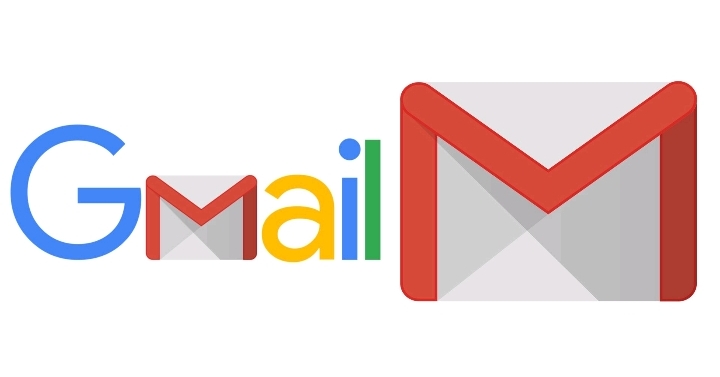
Key New Gmail Features (2024–2025) You Must Know
1. Manage Subscriptions Dashboard
In 2025, Gmail rolled out a built-in Manage Subscriptions dashboard that lists every newsletter, marketing list, or recurring sender in one place. You can:
- Preview the last 5 messages from each sender.
- Unsubscribe in one click without hunting for hidden links.
- Sort by frequency or sender reputation.
2. AI-Powered Summaries & Smart Reply Enhancements
Powered by Gemini, Gmail now generates AI summaries of long email threads, highlighting key decisions, action items, and deadlines. Smart Reply and Smart Compose are also smarter,adapting to your tone, recognizing context from Drive/Calendar, and suggesting full paragraphs instead of one-liners.
Pro tip: You can disable or limit AI features in Settings → Smart Features & Personalization if you prefer manual control.
3. Mobile & Tablet Upgrades
Google redesigned the Gmail app for tablets with a dual-pane layout (folders/labels on left, message on right), making multitasking easier. Android users now get faster offline sync, and Workspace accounts include an integrated Gemini side panel for generating images or quick summaries directly from Gmail.
4. Gemini Sidebar for Workspace
Inside Workspace, Gemini appears as a right-hand panel where you can:
- Summarize long threads.
- Generate images or tables to include in replies.
- Draft professional responses based on prior tone/style.
Inbox Organization: Foundations That Scale
Before diving into automations, you need a solid inbox foundation. Gmail gives you multiple “views” and customization layers. Think of these as your workspace layout.
Understanding Gmail Views: Default, Comfortable, Compact
Choosing the right view is like choosing the right desk layout. Each has advantages:
- Default: Shows file previews, photos, and calendar invites. Best if you want rich context at a glance.
- Comfortable: Cleaner interface with fewer visual elements. Ideal for balanced reading + scanning.
- Compact: Tight line spacing, maximum density. Best for power users who handle 300+ emails daily.
Labels vs Folders — Best Practices and Naming Conventions
Unlike Outlook, Gmail doesn’t have folders' it has labels, which can apply to multiple messages. This flexibility is powerful, but only if you use consistent rules.
Recommended label structure:
- Project / ClientName — all project communications.
- People / VIP — priority contacts you never miss.
- Finance / Receipts — all invoices, receipts, confirmations.
Naming tips:
- Keep labels short (max 2–3 words).
- Use slashes (Project / Alpha) to create hierarchies.
- Avoid overlapping categories (don’t create both Bills and Receipts — merge them).
Priority, Important, and Focused Inbox Strategies
Gmail automatically highlights “Important” messages using sender + engagement signals. You can reinforce this with filters:
- Filter messages from your boss or CEO → Always mark important.
- Filter newsletters → Skip Inbox, apply label Reading.
Enable Priority Inbox under Settings → Inbox. Choose sections like Important and Unread, Starred, and Everything Else.
Filters, Rules & Automation — Set-and-Forget Flows
Filters are Gmail’s secret weapon. Once set, they run 24/7 without you touching a thing. Here’s how to harness them:
Create Filters for Routing, Labeling, Auto-Archiving, Forwarding
Steps:
- Click the search bar dropdown.
- Enter conditions (e.g., from:@newsletter.com).
- Click Create Filter.
- Choose actions: Apply label, Skip Inbox, Forward, Star, Delete.
Practical filters to copy:
from:(@linkedin.com) subject:(job alert)→ Apply label Jobs, Skip Inbox.has:attachment larger:5M→ Apply label Large Files, forward to Drive uploader.subject:(receipt OR invoice)→ Apply label Finance, mark important.
Automation Recipes: Snooze + Label + Schedule Send + Templates
You can chain features together for “recipes.” Examples:
- Weekly Review: Filter newsletters → Label Reading → Snooze to Sunday 9 AM.
- Delayed Replies: Draft a response → Schedule Send for next morning (to appear thoughtful, not desperate).
- Quick Replies: Save “Thank you” or “Received” templates, assign hotkeys.
Using Templates, Smart Compose & Macros
Enable Templates in Settings → Advanced. Once active, you can store canned responses for common emails:
- “Intro email to new client.”
- “Meeting follow-up with notes.”
- “Support ticket confirmation.”
Combine with Smart Compose, which suggests text in real time. For power users, use Google Workspace Macros (via Apps Script) to create custom buttons like “Forward to Finance + Label.”
Subscription & Newsletter Management — The New Workflow
Using the Manage Subscriptions Dashboard Effectively
Instead of unsubscribing one email at a time, open Gmail’s Manage Subscriptions dashboard:
- Go to Gmail → Settings → Subscriptions.
- Sort senders by frequency or recency.
- Click Unsubscribe to remove clutter instantly.
Unsubscribe Safely vs Filters or Third-Party Tools
Best practices:
- Built-in unsubscribe: safest, since Gmail checks the link.
- Filters: if you want to keep but not read, auto-label + archive.
- Third-party tools: use only trusted apps (e.g., Clean Email, Unroll.me) — but always review data permissions.
Pro tip: Combine unsubscribes with filters. Example: keep premium newsletters, auto-archive everything else into Newsletters for weekend review.
Advanced Gmail Search — Mastering Operators
Most users scroll endlessly to find an email. Power users rely on Gmail’s advanced search operators, which cut the search process down to seconds.
Core Operators You Should Memorize
Enter these directly into the Gmail search bar:
from:boss@company.com→ Only emails from your boss.to:me has:attachment→ All emails sent to you with attachments.subject:"project alpha"→ Matches emails with exact phrase in subject.after:2025/01/01 before:2025/03/01→ Date range filter.filename:pdf→ Finds all PDFs.
Combining Multiple Search Conditions
Search becomes incredibly precise when you chain operators:
from:hr@company.com subject:(contract) has:attachmentlabel:finance larger:10M older_than:1yis:unread from:(client OR vendor)
Building Saved Searches and Filters
Once you run a useful query, click the dropdown arrow → Create filter → Save. This way, complex searches turn into permanent automations.
Keyboard Shortcuts — Cut Email Time in Half
Enable shortcuts under Settings → General → Keyboard Shortcuts → On. Once active, you can manage Gmail without touching your mouse.
Essential Navigation Shortcuts
- j / k → Move to newer/older conversation.
- o or Enter → Open conversation.
- u → Return to thread list.
- g then i → Go to Inbox.
- g then s → Go to Starred.
Action Shortcuts
- c → Compose new message.
- r → Reply.
- a → Reply all.
- f → Forward.
- e → Archive.
- Shift + # → Delete.
Productivity Combos
When mastered, shortcuts create “flows”:
- j + r + Ctrl+Enter → Jump to next email, reply, send instantly.
- g then i + * → Return to inbox and select all unread.
- Shift + u → Mark read email as unread to revisit later.
Security & Privacy — Building a Bulletproof Gmail
With 1.8 billion users, Gmail is a prime target for hackers. Securing your account is non-negotiable.
Two-Factor Authentication (2FA)
Enable under Google Account → Security → 2-Step Verification.
- SMS codes: Better than nothing, but vulnerable to SIM swaps.
- Authenticator app (Google Authenticator / Authy): Stronger, recommended.
- Security keys (YubiKey): Gold standard for executives and journalists.
Google Account Security Dashboard
Visit Google Security Checkup. Review:
- Recent logins and devices.
- Third-party app access — revoke suspicious ones.
- Password strength and reuse alerts.
Phishing & Spoofing Defense
Warning signs of phishing emails:
- Urgent subject lines like “Immediate action required.”
- Slight misspellings in sender domains (e.g., paypa1.com).
- Links that redirect to non-Google login pages.
Action steps:
- Report phishing via More → Report Phishing.
- Never download unexpected attachments.
- Enable Enhanced Safe Browsing in Chrome.
Email Encryption & Confidential Mode
Use Gmail’s Confidential Mode for sensitive messages. Features include:
- Set expiration dates for messages.
- Require SMS passcodes for opening.
- Restrict forwarding, copying, downloading.
For high-level security, integrate PGP encryption via third-party add-ons like FlowCrypt.
Privacy Settings to Review Annually
- Disable Smart Features if you don’t want Google scanning email content.
- Review Ads Personalization in your Google account.
- Check connected apps and revoke unused ones.
Pro tip: Schedule a quarterly Gmail Privacy Audit to maintain ongoing security.
Email Deliverability Rules — For Professionals & Marketers
If you’re sending newsletters, client outreach, or sales campaigns, Gmail’s spam filters can make or break your success. Understanding deliverability ensures your emails land in the inbox, not promotions or spam.
SPF, DKIM, and DMARC — The Technical Foundations
Gmail checks DNS records to confirm an email is legitimate. Without these, your messages risk rejection or spam placement.
- SPF (Sender Policy Framework): Authorizes which servers can send on your domain’s behalf.
- DKIM (DomainKeys Identified Mail): Cryptographically signs outgoing emails for authenticity.
- DMARC (Domain-based Message Authentication, Reporting & Conformance): Tells receiving servers how to handle unauthenticated messages.
Best Practices for High Inbox Placement
- Keep daily send volume consistent; avoid sudden spikes.
- Warm up new domains gradually (start with 20–30 emails/day, scale slowly).
- Avoid spammy trigger words in subject lines (“Act Now!!!”, “100% FREE”).
- Always include an unsubscribe link and business address (CAN-SPAM compliance).
- Segment lists — don’t blast all contacts with the same message.
Inbox Placement Testing
Use tools like Google Postmaster Tools and MXToolbox to track reputation. For campaigns, send test emails to multiple accounts (Gmail, Outlook, Yahoo) and check folder placement.
Gmail Productivity Integrations
Gmail is more than an inbox — it’s the hub of Google Workspace. These integrations save hours of switching apps.
Google Calendar Integration
- Hover over a date/time in an email → Add to Calendar.
- Click “More” → Create Event directly from an email thread.
- Enable “Working hours” to auto-decline meetings outside your schedule.
Google Meet Integration
Every Gmail inbox includes a Meet panel. Features:
- Start/join meetings directly from Gmail sidebar.
- Schedule Meet calls from Calendar and send invite links automatically.
- Use Companion Mode to join a Meet from multiple devices securely.
Google Tasks and Keep
- Highlight text in an email → Right-click → Add to Tasks.
- Open Keep in the sidebar → Save snippets or meeting notes for later use.
- Set reminders linked to your Gmail messages.
Third-Party Add-Ons
Gmail Marketplace offers extensions for productivity:
- Trello for Gmail: Turn emails into Trello cards.
- Slack for Gmail: Send messages to Slack channels directly.
- Zoom Scheduler: Add Zoom links when scheduling meetings.
Gmail Productivity & Business Use
Why Gmail is More Than Just Email
For many businesses and professionals, Gmail is more than a communication tool. It is the core hub that integrates with Google Workspace (Docs, Sheets, Calendar, Drive, and Meet) to power collaboration and productivity. With over 5 million businesses using Gmail, mastering its features gives you a competitive edge.
Using Gmail for Business: Google Workspace
Google Workspace (formerly G Suite) turns Gmail into a professional, branded business email solution. Instead of @gmail.com, you get @yourcompany.com addresses while keeping Gmail’s familiar interface.
- Professional branding: Customers trust businesses with a domain-branded email.
- Collaboration tools: Seamless access to Google Docs, Sheets, Slides, and Drive.
- Video conferencing: Built-in Google Meet for team calls and webinars.
- Admin control: Central dashboard for user management, permissions, and security policies.
Pro tip: Gmail for business plans start with 30GB storage and scale up to unlimited cloud storage for enterprise clients.
Best Gmail Productivity Hacks
- Keyboard shortcuts: Enable in Settings → Advanced → Keyboard shortcuts. Save hours weekly with quick actions like
cfor compose orefor archive. - Priority Inbox: Automatically sort important emails at the top of your inbox.
- Smart Compose: AI-assisted writing that predicts and autocompletes sentences.
- Templates: Create canned responses for frequently sent emails like invoices, proposals, or support replies.
- Snooze: Delay non-urgent emails until the right time to respond.
Managing Gmail Like a Pro with Labels and Filters
Instead of traditional folders, Gmail uses labels. One email can have multiple labels for better organization. Combine labels with filters to build an automated workflow:
- Invoices: Auto-label all emails with “invoice” in subject lines.
- Leads: Filter form submissions into a “Leads” label.
- Social updates: Send Facebook, Twitter, or LinkedIn notifications to a “Social” folder.
Case study: A small digital agency reduced inbox clutter by 60% using Gmail’s filters and labels to automatically sort client communications.
Gmail for Teams: Collaboration Tips
When used with Google Workspace, Gmail becomes a powerful team communication hub:
- Shared labels: Use third-party tools like Hiver to assign emails to teammates.
- Google Chat integration: Chat directly inside Gmail to reduce back-and-forth emails.
- Task integration: Convert emails into tasks using “Add to Tasks.”
- Meeting scheduling: Insert Calendar invitations directly from Gmail’s compose window.
How Businesses Automate Gmail with Google Apps Script
With Google Apps Script, you can create automation to supercharge Gmail:
// Example: Auto-label unread emails from a VIP client
function autoLabelVIP() {
var threads = GmailApp.search('from:vip@client.com is:unread');
for (var i = 0; i < threads.length; i++) {
threads[i].addLabel(GmailApp.getUserLabelByName("VIP Client"));
}
}
This script scans for unread messages from a client and automatically applies a custom “VIP Client” label. Automation saves time and ensures you never miss critical messages.
Integrating Gmail with CRM and Marketing Tools
Businesses often integrate Gmail with tools like HubSpot, Salesforce, or Zoho CRM to streamline customer communication. Benefits include:
- Automatically logging emails into CRM systems.
- Tracking opens and clicks for sales follow-ups.
- Scheduling sequences of emails directly from Gmail.
Pro tip: The Ahrefs SEO Toolbar can also be used within Chrome to analyze SEO opportunities directly while working in Gmail or Docs, ensuring your outreach emails target the right keywords.
Time-Saving Gmail Extensions and Add-ons
Some powerful Gmail add-ons include:
- Boomerang: Schedule emails or pause your inbox.
- Grammarly: Check grammar and clarity before sending business emails.
- Trello Add-on: Turn emails into Trello cards for project management.
- Slack Add-on: Forward emails into Slack channels for team collaboration.
Gmail for Customer Support
Small businesses often use Gmail as a lightweight helpdesk:
- Aliases: Use addresses like support@yourdomain.com linked to a single inbox.
- Filters: Route support tickets into dedicated folders.
- Shared access: Grant assistants or team members delegated Gmail access without sharing your password.
Advanced Gmail Tips for Power Users
- Use
+alias: Registeryourname+newsletter@gmail.comfor tracking sign-ups. All emails land in your inbox but can be filtered easily. - Offline Gmail: Enable offline mode in Settings → Offline to access Gmail without internet.
- Multiple inboxes: Customize panes for starred items, drafts, or projects.
- Undo send: Increase cancellation period up to 30 seconds under Settings → General.
Gmail in Enterprise Environments
Large organizations use Gmail with enterprise-level features:
- Data Loss Prevention (DLP): Prevents employees from sending sensitive data outside the company.
- Archiving and compliance: Retain emails for legal and compliance requirements.
- Advanced security dashboards: Admins can monitor suspicious logins, phishing attempts, and insider threats.
- Integration with SIEM tools: Enterprises often integrate Gmail logs into security monitoring platforms.
Gmail Pro Tools, Automation, and Integrations
Using Gmail Labs and Experimental Features
Gmail has hidden gems in Settings → Advanced. These experimental features can streamline your workflow:
- Auto-advance: Skip back to the inbox after deleting, archiving, or muting messages.
- Multiple inboxes: View starred or labeled emails alongside your main inbox.
- Preview pane: Read emails in a split-pane view (like Outlook).
- Templates (Canned responses): Save and reuse frequent email responses.
Pro tip: Labs features may change or move into full release, so keep an eye on Google Workspace updates.
Automating Gmail with Google Apps Script
Power users can use Google Apps Script (JavaScript-based) to automate repetitive Gmail tasks.
- Auto-archive old emails
function autoArchive() { var threads = GmailApp.search('older_than:1y'); for (var i = 0; i < threads.length; i++) { threads[i].moveToArchive(); } }This script archives all emails older than one year.
- Auto-label invoices
function labelInvoices() { var threads = GmailApp.search('subject:invoice'); var label = GmailApp.createLabel('Invoices'); for (var i = 0; i < threads.length; i++) { threads[i].addLabel(label); } }Automatically labels any email containing “invoice.”
- Schedule cleanups
Use Triggers in Apps Script to run daily or weekly cleanups.
Pro tip: Scripts run server-side, so they work even when your Gmail isn’t open.
Integrating Gmail with Google Drive
Drive + Gmail integration makes file sharing seamless.
- Attach from Drive: Instead of attaching files, insert a Drive link (saves storage).
- Save attachments to Drive: Hover over an attachment → Save to Drive icon.
- Use Drive search in Gmail: Type
has:driveto filter Drive-linked emails.
Use case: Teams sharing large media files should always use Drive links, not attachments, to avoid Gmail’s 25MB limit.
Gmail + Google Calendar Power Workflow
Turn emails into calendar events in seconds:
- Open the email → three-dot menu → “Create event.”
- Google Calendar opens with the email content pre-filled.
- Adjust date/time and invite participants.
Pro tip: If you confirm meetings via Gmail often, enable “Events from Gmail” in Calendar settings for auto-added events (flights, hotel reservations, meetings).
Gmail and Third-Party Integrations
Beyond Google’s ecosystem, Gmail connects with many apps:
- Slack: Forward Gmail messages directly into Slack channels.
- Zapier: Automate workflows (e.g., “When Gmail receives attachment → Save to Dropbox”).
- Trello/Asana: Turn emails into tasks instantly.
- HubSpot/Salesforce: Log Gmail conversations into CRM automatically.
Pro tip: Always use OAuth-based integrations for security. Avoid giving third parties your Gmail password.
Gmail Confidential Mode and Expiring Emails
Confidential Mode lets you protect sensitive information.
- While composing → click the lock/clock icon.
- Set an expiration date (1 day to 5 years).
- Optional: require SMS passcode for opening.
Use case: Useful for sharing one-time passcodes, financial data, or private documents.
Using Gmail with Multiple Accounts
Many professionals juggle multiple Gmail logins (personal, work, side projects). Best practices:
- Add account: Click profile icon → Add another account.
- Use Chrome profiles: Each profile can stay logged into a different Gmail.
- Gmailify: Connect Yahoo, Outlook, or other accounts into Gmail and manage them from one inbox.
Pro tip: Color-code Chrome profiles and use extensions like SessionBox to avoid sending from the wrong account.
Mobile & Offline Gmail — Staying Productive Anywhere
Most Gmail users now check email primarily on mobile. Optimizing your setup ensures smooth performance even offline.
Gmail Mobile App Essentials
- Enable swipe gestures for quick archive/delete.
- Use multiple inboxes (Settings → Inbox categories) for personal + work accounts.
- Download attachments for offline access.
Offline Gmail Setup
Steps:
- In Chrome, go to Gmail → Settings → Offline.
- Check “Enable offline mail.”
- Choose sync duration (7, 30, or 90 days).
- Decide whether to store data on computer or clear on logout.
Once enabled, you can read, search, archive, and draft emails without internet. They’ll sync when you reconnect.
Sync Management Across Devices
- Use IMAP instead of POP for seamless sync across desktop, mobile, and tablet.
- Review device activity in your Google Account Security settings.
- Turn off auto-downloads of images if on limited mobile data.
Pro tip: For travel, enable offline Gmail before flights. Draft replies in the air — they’ll auto-send once you land.
Gmail Add-Ons & Extensions — Supercharge Your Inbox
While Gmail’s native tools are strong, add-ons unlock specialized workflows. Many are available directly inside the Google Workspace Marketplace.
Essential Add-Ons for Professionals
- Grammarly: Real-time grammar, clarity, and tone suggestions inside Compose window.
- Zoom for Gmail: Add Zoom meeting links directly in email threads.
- Trello for Gmail: Convert emails into Trello cards without copy-paste.
- Dropbox for Gmail: Attach files from Dropbox instead of uploading manually.
- DocuSign: Send, sign, and track documents within Gmail.
Chrome Extensions That Save Time
- Gmelius: Adds email tracking, templates, and shared inbox features.
- Mailtrack: Simple read receipts for Gmail.
- Checker Plus for Gmail: Desktop notifications + multi-account management.
- Clearbit Connect: Instantly see sender/company details in the sidebar.
Best Practices for Add-On Security
Always review permissions before installing. Check whether the add-on can:
- Read and write emails (most powerful permission — use cautiously).
- Access Google Drive files.
- View contacts and calendars.
Pro tip: Audit extensions quarterly in Google Account → Security → Third-Party Access.
The Gmail Admin Playbook — For Businesses & Teams
For organizations using Google Workspace, Gmail can be centrally managed by administrators. These controls ensure compliance, security, and productivity.
User & Group Management
- Create Groups (sales@company.com, support@company.com) for shared team inboxes.
- Assign delegated access so assistants can manage executives’ inboxes.
- Use OU (Organizational Units) to apply policies per department.
Email Retention & Compliance
- Enable Vault to retain, search, and export emails for legal compliance.
- Set retention rules (e.g., auto-delete emails after 5 years unless flagged).
- Configure DLP (Data Loss Prevention) to block sending of sensitive info like credit card numbers.
Security Monitoring
Admins should regularly monitor:
- Login activity and suspicious IPs in the Security Dashboard.
- Outbound spam reports (to detect compromised accounts).
- Attachment scanning policies (block .exe or suspicious files).
Advanced Admin Features
- Routing rules: Auto-forward all HR emails to compliance officer.
- Content compliance: Flag emails containing sensitive terms (e.g., “confidential,” “M&A”).
- Third-party archiving: Integrate with tools like Proofpoint or Barracuda.
AI & Future Trends in Gmail
Gmail is evolving rapidly with AI integrations. Staying ahead ensures you maximize productivity while preparing for changes in workflows.
AI Features Available Today
- Smart Compose: Context-aware sentence completion.
- Smart Reply: One-tap suggested replies in email threads.
- Priority Inbox with AI ranking: Learns which senders matter most.
AI Features Rolling Out
- Help Me Write: AI-assisted drafting for longer, professional emails.
- Contextual Summaries: Summarizes entire threads before you open them.
- Adaptive Notifications: AI decides which incoming messages trigger alerts.
Predicted Gmail Future Directions
- Deeper Docs + Gmail AI synergy — draft proposals in Docs from an email request.
- AI-driven meeting prep packets — Gmail + Calendar + Meet data combined.
- Voice-first email workflows — dictation, read-outs, and reply suggestions via Google Assistant.
Pro tip: Early adoption of Gmail AI saves time, but always review drafts — human tone and nuance still matter in business communication.
Case Studies: Real-World Gmail Workflows
To move beyond theory, let’s see how different professionals optimize Gmail for daily productivity. These step-by-step workflows illustrate best practices in action.
Case Study 1: Freelancer Managing Clients
- Labels: Each client gets a label (Client/Alpha, Client/Beta).
- Filters: All emails from client domain auto-labeled and marked important.
- Templates: Stored drafts for proposals, invoices, and follow-ups.
- Integration: Connects Trello to turn email requests into tasks.
- Outcome: Spends 30% less time on inbox management, more time on billable work.
Case Study 2: Sales Executive Handling Outreach
- Inbox: Priority Inbox with “Starred” as follow-up bucket.
- Extensions: Mailtrack + Clearbit for tracking opens and seeing lead data.
- Scheduling: Uses Schedule Send to deliver outreach at optimal times.
- Analytics: Google Postmaster Tools to monitor deliverability.
- Outcome: Boosted email reply rates by 15% using timing + personalization.
Case Study 3: HR Manager in Enterprise
- Groups: hr@company.com for incoming resumes.
- Filters: Auto-label “Application” if subject contains “Resume” or “CV.”
- Integration: Google Sheets + Apps Script to auto-log applicants.
- Security: Confidential Mode for interview details.
- Outcome: Reduced manual screening workload by 40%.
Troubleshooting Common Gmail Issues
Even the best workflows hit snags. Here are the most common Gmail issues and fixes.
Issue: Gmail Storage Full
Fix:
- Use
has:attachment larger:10Mto find big files. - Delete old chats saved in Gmail (search
in:chats). - Clear Spam and Trash folders.
- Upgrade Google One for more space.
Issue: Emails Landing in Spam
Fix:
- Mark “Not Spam” manually — Gmail learns.
- Add trusted senders to Contacts.
- Check SPF/DKIM/DMARC settings if sending bulk.
Issue: Gmail Running Slow
Fix:
- Disable heavy add-ons and extensions.
- Switch to HTML-only view (Gmail → Settings → Basic HTML).
- Clear browser cache or use incognito mode.
Issue: Missing Emails
Fix:
- Search with operators (
in:all from:@domain.com). - Check filters that may be auto-archiving.
- Verify forwarding rules aren’t redirecting messages.
Gmail Login Problems
Can’t sign in to Gmail? Try these fixes:
- Incorrect password: Click “Forgot password?” and follow Google’s recovery steps.
- Two-factor authentication issues: Use backup codes or recovery email if you can’t access your phone.
- Google account locked: This can happen after suspicious activity. Go to Account Recovery to restore access.
- Browser cache issues: Clear cookies/cache or try incognito mode.
- App login issues: Make sure IMAP is enabled if using Outlook or Apple Mail.
Gmail Not Receiving Emails
If you’re not getting messages:
- Check Spam or All Mail folders.
- Verify Filters and Blocked Addresses in Gmail settings — a misconfigured filter may archive emails automatically.
- Check your Google storage (Gmail stops receiving emails when your storage is full).
- Ask the sender to confirm the recipient address.
- Temporarily disable third-party extensions (like ad blockers) that may interfere.
Gmail Emails Delayed or Not Sending
If messages are stuck in “Sending”:
- Check internet connection: Weak Wi-Fi delays outgoing mail.
- Disable offline Gmail: If enabled, drafts may be waiting to sync.
- Attachment too large: Gmail limits attachments to 25MB. Use Google Drive for larger files.
- Server outage: Visit Google Workspace Status to see if Gmail is down.
Gmail Storage Issues
Google gives 15GB of free storage, shared across Gmail, Google Drive, and Google Photos. If storage is full:
- Delete large attachments using search:
has:attachment larger:10M. - Clear Trash and Spam folders.
- Move photos and videos to an external drive.
- Upgrade storage with Google One.
Pro tip: Use older_than:2y has:attachment to find old large files you don’t need.
Recovering Deleted Emails
- Trash folder: Emails stay in Trash for 30 days.
- Google Support: If emails were deleted within the last 25 days, Gmail Recovery Tool may restore them.
- Google Vault (business users): G Suite admins can restore emails even after deletion.
Attachment Download Problems
If Gmail attachments won’t download:
- Disable browser extensions (especially antivirus plugins).
- Switch browsers (Chrome usually works best with Gmail).
- Check if attachment exceeds download limits — large files may need Google Drive.
- Ensure “Blocked downloads” are disabled in your browser security settings.
Gmail Sync Issues (Mobile)
On Android/iOS Gmail app:
- Ensure “Sync Gmail” is enabled under Settings → Accounts → Google.
- Clear Gmail app cache.
- Update Gmail to the latest version.
- Check system-wide “Data Saver” or “Battery Optimization” — these may pause syncing.
Resolving Gmail App Crashes
If the Gmail app keeps crashing:
- Update Gmail and Google Play Services.
- Uninstall and reinstall Gmail.
- Free up storage — low storage causes crashes.
- Check for device software updates.
Fixing Gmail Notifications
- Ensure “Notifications” are set to “All” in Gmail app settings.
- On Android, allow Gmail to bypass “Do Not Disturb.”
- On iPhone, enable “Background App Refresh.”
- Check OS-level notification settings (Settings → Notifications → Gmail).
Gmail Spam Issues
If too many emails are landing in Spam or important emails are missed:
- Click “Not Spam” on valid emails to train Gmail’s AI.
- Create filters to whitelist important senders.
- Review suspicious links — Gmail may overprotect against phishing.
- Business users should enable DKIM and SPF records to reduce outgoing emails going to Spam.
When Gmail Is Down
Although rare, Gmail outages do happen. If you suspect downtime:
- Visit Google Workspace Status Dashboard.
- Search Twitter with #GmailDown to confirm.
- Use an alternative email client temporarily (like Outlook with IMAP).
- Business users should activate disaster recovery policies with backup email routing.
Preventing Future Gmail Issues
- Enable two-factor authentication.
- Keep browsers and apps updated.
- Run Google’s Security Checkup regularly.
- Use filters to auto-organize inbox and avoid overload.
- Back up Gmail with Google Takeout.
When to Contact Google Support
Sometimes DIY fixes aren’t enough. Contact Google if:
- You can’t recover your account with normal methods.
- Business-critical Gmail downtime affects your company.
- Data loss happened outside of the 30-day recovery window.
Google Workspace Admins can access 24/7 support via phone, chat, or email.
Gmail Hacks & Hidden Features
Beyond the basics, Gmail hides power-user tricks that even longtime users overlook.Unlocking Gmail’s Hidden Power While Gmail is easy to use out of the box, advanced users can dive into its hidden settings and experimental features to unlock new levels of productivity. Many of these tools live under Settings → See all settings → Advanced and can completely change how you use your inbox.
Undo Send Window
Enable under Settings → General → Undo Send. Extend up to 30 seconds. Perfect for catching typos or forgotten attachments.
Multiple Inboxes
Enable under Settings → Advanced. Create custom inbox panels, e.g.:
- Panel 1:
is:unread label:clients - Panel 2:
has:star - Panel 3:
older_than:7d
Send Emails as Alias
In Settings → Accounts → “Send mail as,” add multiple email addresses. Great for managing multiple businesses from one Gmail login.
Gmail Offline Shortcuts
While offline, you can still archive, label, and compose. Drafts sync when back online. Combine with keyboard shortcuts for true airplane productivity.
Search by Category
Use queries like category:primary, category:social, category:promotions. Great for bulk cleanups.
Confidential Attachments
Use Confidential Mode with expiration + passcode for sending sensitive attachments. Especially useful for contracts, NDAs, or personal IDs.
Enabling Advanced Gmail Features
To access Gmail Labs-style features:
- Click the gear icon (⚙) in Gmail.
- Select See all settings.
- Go to the Advanced tab.
- Enable desired features like Templates, Multiple Inboxes, or Auto-advance.
After enabling, scroll down and hit “Save Changes.” Gmail will reload with new capabilities.
Best Gmail Advanced Settings to Enable
- Multiple Inboxes: Display multiple panes for drafts, starred emails, or project-specific queries on one screen.
- Preview Pane: Add Outlook-style side-by-side preview of emails.
- Templates (Canned Responses): Save repetitive messages like customer replies or pitches.
- Custom Keyboard Shortcuts: Redefine Gmail actions to your preferred keys.
- Right-side Chat: Move Google Chat and Spaces to the right-hand panel for better multitasking.
Powerful Gmail Search Operators
Gmail’s search bar is as powerful as Google Search itself. Here are advanced search operators to master:
from:boss@company.com→ Emails from your boss.has:attachment filename:pdf→ All PDF attachments.larger:10M→ Emails larger than 10MB.older_than:2y→ Emails older than two years.is:unread label:finance→ Unread emails in “Finance” label.after:2024/01/01 before:2024/12/31→ Emails in a date range.
Pro tip: Combine multiple operators like from:client has:attachment larger:5M for precision.
Experimental Gmail Features Worth Trying
Google often rolls out hidden or beta features. Some of the most useful include:
- Schedule Send: Send emails later (perfect for international clients).
- Snooze: Hide an email until the right time to respond.
- AI Smart Compose: Google’s AI finishes sentences based on your writing style.
- Offline Gmail: Use Gmail without internet; changes sync when back online.
- Dynamic Emails: Interact with forms, comments, or polls directly inside your inbox.
Customizing Gmail with Add-ons and Extensions
Advanced users extend Gmail’s power using add-ons:
- Clearbit: Enrich contact data inside Gmail.
- DocuSign: Sign contracts without leaving your inbox.
- Zoom for Gmail: Schedule meetings directly from Gmail.
- Mailtrack: Track whether your email was opened.
- Todoist: Convert emails into tasks for personal productivity.
Extensions can be managed via Google Workspace Marketplace.
Advanced Gmail Security Settings
Security is critical for professionals and businesses. Advanced Gmail security features include:
- Two-factor authentication (2FA): Protects Gmail login with a second device or key.
- App Passwords: Generate one-time login tokens for third-party apps.
- Suspicious Login Alerts: Google alerts you if login attempts happen from unknown devices.
- Confidential Mode: Send emails that expire, can’t be forwarded, or require SMS verification to open.
- Security Checkup: Run Google’s built-in audit of recovery options, devices, and app access.
Customizing Gmail Appearance and Layout
Personalization makes Gmail more enjoyable and efficient:
- Themes: Choose custom backgrounds or upload your own image.
- Density settings: Switch between Comfortable, Compact, or Default layouts.
- Inbox type: Choose Priority Inbox, Important First, or Unread First depending on your workflow.
- Sidebar add-ons: Show Calendar, Tasks, or Keep notes right inside Gmail.
Gmail Offline Mode
Enable Gmail offline (Settings → Offline) to access messages without internet. Offline Gmail allows:
- Reading recent messages up to 90 days old.
- Composing drafts that send when reconnected.
- Searching emails stored locally on your device.
This is essential for travelers, remote workers, or areas with poor internet connectivity.
Hidden Gmail Shortcuts Only Power Users Know
Shift + #→ Delete message immediately.g + i→ Jump to inbox.g + t→ Jump to sent mail.Shift + u→ Mark message as unread.Shift + n→ Update current conversation.q→ Jump to chat search box.
Enable keyboard shortcuts in Settings → Advanced to unlock these time-savers.
Using Gmail with Third-Party Email Clients
While Gmail’s web and app interface are powerful, some users prefer desktop clients like Outlook, Thunderbird, or Apple Mail. Gmail supports:
- IMAP: Synchronizes emails across all devices in real-time.
- POP3: Downloads emails to one device for offline storage.
- SMTP: Outgoing email server for sending messages.
Pro tip: If you configure Gmail in Outlook, remember to enable “Allow less secure apps” or use OAuth login for security.
Advanced Gmail How-To Guides
How to delete a Gmail account (deep dive)
Permanently deleting a Gmail account is irreversible for the email address itself (other Google services may also be affected). Follow these steps and precautions to avoid data loss or access problems.
- Inventory what will be lost
- Emails in Gmail, all labels and folders tied to that account.
- Access to Google services tied to that address (Drive, Photos, Play purchases, Workspace access if not admin-configured).
- Subscriptions and accounts that use that Gmail for login (social apps, banking, utilities).
- Export everything first (must-do)
- Open Google Takeout and select the data you want (Mail, Drive, Contacts, Calendar, etc.).
- Choose export format and delivery method (download link via email or direct to Drive).
- Download and verify archives before proceeding.
- Update critical account logins
Change the email address on banking, social, and two-step recovery accounts to a new email (not the one you plan to delete).
- Remove Gmail from devices & apps
Sign out on mobile, remove the account from email clients (Outlook, Apple Mail) and revoke app passwords/OAuth tokens.
- Delete the Gmail service
- Open your Google Account → Data & Privacy → Download or delete your data or Delete a Google service.
- Choose “Delete a Google service,” authenticate, then choose Gmail → follow prompts.
- When asked, provide an alternate non-Gmail recovery address to keep using other Google services (optional).
- After deletion — recovery window & what to expect
- Google may allow short-term recovery (rare and not guaranteed). Act immediately if you deleted by mistake.
- Your username (the @gmail.com address) will generally not be reusable.
Checklist before deletion: download Takeout, change logins using the address, move important files to a new Drive, revoke third-party access, set forwarding from the old account (if keeping it temporarily).
How to change your Gmail password (in depth)
Changing your Gmail password is a core security habit — do it after any suspected compromise, periodically for important accounts, and whenever a service you use was involved in a breach.
- Sign in and locate password settings
- Open your Google Account dashboard → Security → Signing in to Google → Password.
- Authenticate with your current password or 2FA method.
- Create a strong password
Guidelines:
- Min 12-16 characters (longer is better).
- Use passphrases (three unrelated words + characters) or a password manager to generate/store unique passwords.
- Never reuse the same password across important accounts.
- Update recovery options
After changing the password, make sure phone number and recovery email are current so you can recover the account if locked out.
- Rotate app passwords and connected apps
If you used app-specific passwords (for old mail clients or apps), revoke and recreate them after changing the main password.
- Enable or confirm 2-Step Verification
After the password change, turn on 2FA (authenticator app or security key) to add an additional protection layer.
- Check account activity & permissions
Visit Security → Your devices and Security → Third-party apps with account access. Revoke access to anything suspicious.
Troubleshooting: If you cannot change the password because you’ve lost the recovery phone/email, use the account recovery flow (answer as many prompts as possible — last passwords, account creation date, frequently emailed contacts).
How to create a new Gmail account (advanced)
Beyond the basics, set up a new Gmail account to scale for privacy, work separation, or project-specific addresses without future friction.
- Sign up
- Open account creation and enter name, desired username and password.
- Use a username that will age well — avoid slang or short-lived references.
- Recovery and security
- Provide a recovery phone and secondary email during setup — critical for account recovery and 2FA backup.
- Set up 2FA immediately (authenticator app or security key).
- Organize from day one
- Create label hierarchy (e.g.,
Clients/,Finance/,Newsletters/). - Create 4–6 core filters to auto-label and route mail (examples below).
- Create label hierarchy (e.g.,
- Alias and plus-addressing
Use aliases like
you+news@gmail.comto track signups and filter automatically. Set filters to route messages sent to specific aliases. - Set theme, signature, and offline
Create a professional signature, theme for readability, and enable offline in Chrome if you travel often.
- Connect to a password manager
Store the new account credentials and recovery info in your manager to avoid lockouts.
Starter filter examples you can create immediately:
from:(*@clientsdomain.com)→ Apply labelClients/, mark important.subject:(invoice OR receipt)→ Apply labelFinance/Receipts, mark read.to:you+news@youraddress.com→ Apply labelNewsletters, Skip Inbox.
How to find archived emails in Gmail (advanced search techniques)
“Archived” in Gmail means the message was removed from Inbox but still exists in All Mail. Use search operators and UI tricks to surface archived items quickly.
- Quick methods
- Click More → All Mail in the left sidebar to scroll through everything.
- Use the search operator:
-in:Inboxto show mails not in the Inbox (archived + other non-Inbox). Combine with other operators for precision.
- Targeted operator examples
- Find archived messages from a sender:
from:alice@example.com -in:Inbox - Find archived messages with attachments in the last year:
-in:Inbox has:attachment after:2024/01/01 - All archived receipts:
-in:Inbox subject:(receipt OR invoice)
- Find archived messages from a sender:
- Bulk unarchive
- Run a targeted search (examples above).
- Click the Select checkbox → if many results, click “Select all conversations that match this search”.
- Click Move to Inbox.
- Keyboard shortcuts
Open a message and use
eto archive orShift+Iis not default — use the Move to Inbox action in the UI or assign custom shortcuts via Labs/Extensions.
Pro tip: If you frequently archive important email, create a filter that applies a label like MustReview before archiving — so you can surface only those archived items later with label:MustReview -in:Inbox.
How to unsend an email in Gmail (best practices & advanced tactics)
Undo Send is a short safety net. Use it strategically and combine it with workflow changes to minimize the need for recalls.
- Enable and configure Undo Send
- Settings → See all settings → General → Undo Send.
- Choose 5, 10, 20, or 30 seconds (30 seconds recommended for high-risk messages).
- Workflows to reduce errors
- Use Drafts: Compose and leave as a draft for a “cooling off” period before sending.
- Schedule send: If you want a buffer longer than 30 seconds, schedule the email for a near-future time and cancel/edit if needed before it sends.
- Two-step review: For high-stakes messages, save the message, send to a trusted colleague for review, then send the final version.
- If you missed the Undo window
- Send a correction or follow-up immediately and own the mistake — brevity and clarity reduce confusion.
- Use subject lines like “Correction: [original subject]” to make the update obvious.
Pro tip: For teams, add a short “pause” policy: never send high-risk legal/financial communications without a second sign-off. Combine with scheduled sends for predictable delivery times.
How to mass delete emails on Gmail (pro methods)
Bulk deleting email in Gmail saves storage space and declutters your inbox. Gmail’s UI allows mass selection, but advanced search operators and tools make it faster and safer.
- Using Gmail search + bulk select
- Search for a category of emails you want to delete (examples below).
- Click the checkbox at the top to select all visible emails (50 by default).
- Click “Select all conversations that match this search.”
- Click the trash icon to delete in bulk.
Examples:
older_than:1y→ deletes emails older than one year.from:noreply@→ removes auto-notification emails.category:socialorcategory:promotions→ deletes promotions/social tabs in one shot.
- Using filters for auto-deletion
Create a filter → set criteria → “Delete it.” Great for newsletters you’ll never read.
- Keyboard shortcut method
Enable shortcuts in Gmail → use
*ato select all visible → hit#to delete. Confirm bulk actions carefully. - Using Google Takeout + delete
Download a copy of all mail first, then safely mass delete using broad search operators.
Pro tip: To recover accidentally deleted bulk messages, check Trash → “Select all conversations” → “Move to Inbox.” But Trash empties permanently after 30 days.
How to schedule an email in Gmail (step-by-step)
Scheduling allows you to compose emails now and deliver them at the best time — critical for professional timing, different time zones, or follow-ups.
- On desktop
- Compose a message.
- Click the dropdown arrow next to Send → Schedule send.
- Choose a suggested time (tomorrow morning, this afternoon, Monday morning) or set a custom date and time.
- On mobile app
- Compose email.
- Tap the three dots → Schedule send.
- Select time or set custom.
- Managing scheduled emails
- Find them in the “Scheduled” label in the sidebar.
- Edit by opening and choosing “Cancel send,” then re-schedule.
- Best practices
- Schedule for mornings in the recipient’s time zone → higher open and reply rates.
- For follow-ups, set schedules 3–5 days later to appear timely without spamming.
How to block someone on Gmail (safeguard inbox)
Blocking unwanted senders in Gmail stops their emails from cluttering your inbox. Instead, their emails are automatically routed to Spam.
- Block from an email
- Open the sender’s email.
- Click the three-dot menu (⋮) → “Block [sender name].”
- Future messages from this sender will go directly to Spam.
- Manage blocked senders
Settings → See all settings → Filters and Blocked Addresses. Review and unblock if needed.
- Alternative: create filter to auto-delete
Use “Filter messages like these” → set rule → “Delete it.” This is harsher than blocking, but prevents even going to Spam.
Pro tip: For persistent harassers, report the email as spam and phishing. For legal threats, export headers and keep records.
How to recall an email in Gmail (reality check)
Unlike Microsoft Outlook (Exchange servers), Gmail does not have a true “recall” feature once an email leaves Google servers. Gmail’s only mechanism is “Undo Send,” which delays sending.
- Undo Send vs Recall
- Undo Send: Cancels sending within your configured buffer (5–30 seconds).
- Recall (not in Gmail): Attempts to retract a sent email from recipients’ inboxes (only works in Outlook/Exchange environment, rarely successful).
- Workarounds for Gmail users
- Use Undo Send with the max 30-second delay.
- Use “Schedule send” and set future times for risky emails, giving yourself time to cancel before delivery.
- For sensitive communications, use Google Workspace add-ons like confidential mode (emails expire and prevent forwarding/printing).
Bottom line: In Gmail, you cannot truly recall an email. Your best strategy is to use delays, scheduling, and confidential mode for damage control.
Can you change your Gmail address? (deep dive)
Gmail does not allow you to rename or change your email address once it’s created. However, there are workarounds to avoid starting from zero.
- Option 1: Create a new Gmail and migrate
- Create a new Gmail address.
- In old Gmail → Settings → Forwarding → forward all new emails to the new account.
- Use “Import mail and contacts” in the new account to pull over history.
- Update logins on all critical services to the new address.
- Option 2: Use aliases or plus-addressing
If you just need variations, Gmail treats
username+anything@gmail.comas the same inbox. This cannot change the root username but allows filtered organization. - Option 3: Buy a custom domain
Through Google Workspace, you can create
you@yourdomain.comwhile still using Gmail’s interface and apps. This gives full flexibility to change names and emails later.
Summary: No direct renaming exists. Migration or custom domains are the professional alternatives.
Frequently Asked Questions
Q: How can I recover a Gmail account if I forgot the password?
A: Go to the Gmail login page → click “Forgot password?” → follow recovery prompts using backup email, SMS code, or recovery questions. If recovery options fail, submit an account recovery request through Google Support.
Q: How do I block unwanted emails in Gmail?
A: Open the email → click the three-dot menu → select “Block [sender].” Future emails from this sender will go to Spam. For broader rules, create filters in Settings → Filters and Blocked Addresses.
Q: How do I change my Gmail password?
A: Go to Google Account → Security → Signing in to Google → Password. Enter your current password, then set a new strong password (12+ characters, mix of symbols/numbers).
Q: Why is Gmail storage full and how do I fix it?
A: Gmail storage includes Drive and Photos. Delete large attachments (has:attachment larger:10M), empty Trash/Spam, and review Google Drive. If still full, upgrade to Google One for more storage.
Q: How can I create filters to organize emails automatically?
A: In the search bar, click the dropdown → enter conditions (e.g., from:@newsletter.com) → click “Create filter” → choose actions like Apply Label, Archive, or Forward.
Q: Can I use Gmail offline?
A: Yes. In Chrome, go to Gmail Settings → Offline → Enable offline mail. Choose sync range (7–90 days). You can read, search, and compose emails offline; they send once you reconnect.
Q: How do I add another email account to Gmail?
A: Go to Settings → Accounts and Import → “Add a mail account.” You can add via POP3/IMAP or set up “Send mail as” for aliases.
Q: How do I set up two-factor authentication (2FA) for Gmail?
A: Go to Google Account → Security → 2-Step Verification → Get Started. Choose SMS, authenticator app, or a physical security key. This protects your Gmail against unauthorized logins.
Q: What is Gmail Confidential Mode?
A: Confidential Mode lets you send emails with expiration dates, SMS passcode verification, and restrictions on forwarding/printing/downloading. Activate it from the lock+clock icon in the Compose window.
Q: Can I use Gmail with custom domain emails?
A: Yes. Businesses can set up Gmail for custom domains via Google Workspace. Individuals can use “Send mail as” with external SMTP for personal domains.
Conclusion
Gmail is more than just an inbox — it’s a complete communication hub with advanced organization tools, automation, integrations, and AI-driven enhancements. By mastering filters, labels, security, and productivity workflows, you transform Gmail into a powerful business and personal productivity engine.
Ready to take control of your Gmail? Start today by setting up filters, enabling 2FA, and integrating with your daily tools. The sooner you optimize, the more time you reclaim.
Related Articles
Enhance your Gmail experience with these detailed guides and tutorials:
How to Schedule Emails in Gmail for Better Productivity
Undo or Recall a Sent Email in Gmail Quickly
Step-by-Step Guide to Permanently Delete a Gmail Account
How to Delete All Emails in Gmail at Once
Troubleshoot Gmail Login Problems Effectively
Locate Archived Emails in Gmail Easily
Recover Deleted Gmail Emails Within 30 Days
Top Gmail Mobile App Productivity Tips
Free Up Gmail Storage and Manage Google Drive Space
Block Spam and Unwanted Emails in Gmail
Integrate Gmail with Google Workspace for Seamless Collaboration
Gmail Labels vs Folders: Which Is Best for Organization
Set Up Gmail in Google Workspace Easily
Learn the Most Useful Gmail Keyboard Shortcuts
Recover Gmail Password Without Phone or Email
Protect Gmail from Hackers and Phishing Attacks
Enable Two-Step Verification in Gmail for Stronger Security
Fix Gmail Not Receiving Emails
Use Gmail Passkeys for Passwordless Login
Best Gmail Tips and Tricks to Organize Your Inbox
Complete Guide to Gmail Search Operators
Forward Emails to Gmail Groups for Teamwork
Reach Inbox Zero in Gmail Using Smart Filters
Manage Multiple Gmail Accounts Without Confusion
Use Gmail Templates for Faster Prewritten Emails
Adjust Gmail Undo Send Safety Window for Error-Free Emails